Today’s video is about Solutions this is useful for Developers and people who are studying for the CRM Customizations and Configuration exam. Solutions are one of the fundamental parts of CRM customization and CRM Development, they provide a way to manage and package your changes in CRM and importantly a way to move customizations between CRM instances.
If you want to watch the Hosk CRM Dev video on Solutions click the link below
http://www.youtube.com/watch?v=2Ft1GIhqWOE
Otherwise keep reading
Exam criteria
Create and Customize Solutions (10-15 percent)
-
Plan for customization.
-
This topic may include: differentiate between configuration, customization, extending, and development; design appropriate customizations
-
-
Manage solutions.
-
This topic may include: understand business requirements; understand the benefits of Solutions; create Solutions; export managed and unmanaged Solutions; import Solutions; specify a Publisher; work with multiple Solutions; describe Solution components; describe component dependencies
-
-
Manage customizations.
-
This topic may include: describe customization concepts for entities, fields, forms, views, and charts; publish customizations
-
Some of the information below has been taken from the excellent Customization and Configuration in Microsoft Dynamics CRM 2013, although I have tried to remove any direct quotes. I would recommend you read the Microsoft Official Curriculum on Solutions.
Plan for customization is odd because it would seem rather difficult to create questions for, it is very important because one of the important skills of a good CRM developer is choosing the right tool for the right moment and you need knowledge of configuration, Customization and extending
Config – teams, security roles, business units
Customization – standard GUI changes, forms, entities, views, workflows, business rules
extending – javascript, .NET, plugins, workflows etc.
To be honest I’m not entirely sure what they are getting
What is a solution
Solutions in Microsoft Dynamics CRM is a method to let you group and manage your custom components for a particular set of functionality or release but remember solutions are optional, you don’t need to have them and you can if you wish just edit the default solution.
Default Solution
You don’t have to have a solution file you can edit the DEFAULT solution by going to
SETTINGS → Customizations → Customize the system
DON’T RECOMMEND THIS
1. You could only export these changes as unmanaged which would overwrite the other systems with no way of removing them
2. It would be hard to tell what changes you had made
3. it would take longer and longer to deploy them, manage and update them.
Solution best practice is use it to split up business requirements probably either in Sprints/releases or in business requirements.
When an Organisation is created, by default a solution called Default Solution will be created which will include all the components in the system. Customizing the default components without a solution is customizing the default solution. The default solution will also be customizated if you make changes in a new solution because all changes will be made to the custom solution (unless you have imported a managed solution)
It’s possible to export the Default Solution and import this solution into another CRM Instance but you cannot export Default solution from a CRM On Premise to a CRM On line or vice versa.
Why Use solution, how do people use solutions
A solution is a way to package a group of customization’s. There is no limit to the number of solutions and you can package them up and deliver a whole set of changes in one solution.
Solutions provide ways to organize the deployment and development of customization’s. You can provide releases or new functionality.
How do you group the changes, this is personal preference
you can group the changes in terms of functionality e.g. reports, project management solution, easy navigation changes
Or you can group the changes in terms of a release or sprint
you can create solutions for different types of changes, e.g. workflows, entities, plugins
Publishers and Prefixes
Before you can create a solution you must create a publisher.
When you create a certain customizations like entities or fields, CRM will automatically prefix the change with the prefix value held in the publisher specified in your solution. If you are making the change in the default solution, you will be using the default publisher which has the prefix of new
The prefix will then be added before the schema name for the entity or field e.g.
hosk_newField
hosk_entityName
This means if you have two different customizers changing the system with different publishers then they will create components with different prefixes.
If you export your Solution as a Managed Solution, the publisher is especially important because after the solution is imported in the target system only solutions with the same publisher will be able to update those components. So either you can update the components with the same publisher with an unmanaged solution or you can delete the solutions.
Work with Multiple Solutions
Important concept
Solutions are containers, on the original (DEV) system they do not stop anyone changing anything
Solutions are containers to manage and show the changes on on the original system. What these means is if you had a solution, and you changed the Account entity in your solution. These changes would show in the Default solution, your new solution and any other solutions which had the account entity in.M
Your new Solution is a container for a set of components that work together to provide the functionality for which you are asked. To modify the components, you can create new components in your Solution, or add existing components from the system to your Solution.
Even when you are working in your own Solution, any components you create or modify are changed in the Default Solution, because your Solution only contains references to these components, not copies of the components. This means that if you delete the Solution that you are customizing this removes the “wrapper” around the components – the components remain in the system.
This means two customizers can modify components, these changes will automatically be changed in the default solution. In programming terms this is because solutions only contain references to the components not copies. Solutions can be seen as wrappers.
IF YOU DELETE AN UNMANAGED SOLUTION THE CHANGES WILL STILL BE THERE. To remove those changes you have to edit those components
Managed and unmanaged solutions
When you export a solution, you can choose to export the solution as a managed or unmanaged type. I usually remember this by the fact managed solutions are read only when imported into the target system. What I mean by this is you cannot edit or change any of components.
When you import a unmanaged solution all the changes are really changing the default solution, all your changes are copied to the default solution. Then if you delete the unmanaged solution later the changes will remain.
Importing unmanaged solutions will overwrite any changes you had previously made and this cannot be undone and I wouldn’t recommend import unmanaged solutions unless it is from an unmanaged solution from people you work with (and even then think twice)
Managed solutions
Managed solutions on the other hand can be edited and only removed by uninstalling/removing the solution, all the components and all the data. It’s all gone permanently, even if you then remimported the managed solution all the data would be gone
Solution versions – Minor changes
one of those questions which once again personal opinion
small changes to a current set of functionality or solution then you can modify the solution and increment the version number.
if it is new functionality then you have to decide whether to add it into an existing solution with version number increment or create a new solution
Removing Components from your Solution
Removing a component from a solution will remove it from your solution but it is not deleted and will still exist in the Default Solution. You remove a component, you select the component whilst inside your solution and then press the Remove button. This will remove the component reference from your solution but not delete/remove it from the default solution.
Don’t get Remove mixed up with Delete. Pressing the Delete button will delete the component. Important System entities cannot be deleted from the system (Case, Account etc), custom components can be deleted.
Dependent Components
When you try and delete a component that has a dependency, it will pop up a dependent component dialog that informs you there is a dependency and stops you deleting the component
if you try to delete a component which has dependencies then you will need to delete the components which depend on the component you are trying to delete. You may have to remove multiple dependencies.
Required Components
You can see the required components for a component by selecting the component and clicking show dependencies. This will show dependent components and required components.
Required components will not prevent you deleting the component. They are often things like Webresources with JavaScript, plugin, a view. You don’t need these things in your solutions every time but you will need these components to have been imported into the target system at some point.
If you are missing a required component you will get the Missing Required Components Dialog When Adding Components to a Solution. This won’t stop you exporting the solution.
What Can be Added to a Solution?
The following is a list of solution components that you can view within a solution: taken from this blog
- Application Ribbon
- Article Template
- Business Rule
- Chart
- Connection Role
- Contract Template
- Dashboard
- Email Template
- Entity
- Entity Relationship
- Field
- Field Security Profile
- Form
- Mail Merge Template
- Message
- Option Set
- Plug-in Assembly
- Process
- Report
- Sdk Message Processing Step
- Security Role
- Service Endpoint
- Site Map
- Web Resource
What cannot be added
- Business Units
- Teams
- Queues
- Goals
- Subjects
- Product Catalog
The items above must be either created manually or imported. If you want to create manual data and use the same guids between systems then you will need to export and import the data so you can specify the guids used.
How solutions are applied: taken from this great blog post, although I think I have seen the picture on the CRM SDK somehwere but I can’t remember where
All solutions are evaluated as layers to determine what your CRM application will actually do. The following diagram shows how managed and unmanaged solutions are evaluated and how changes in them will appear in your organization.
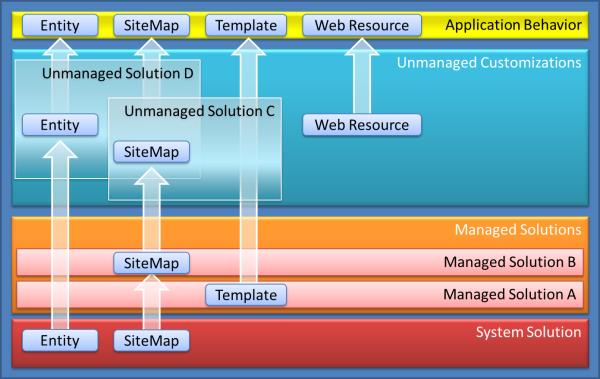
Publishing
The majority of components work in the usual way
You make the change (the change is not visible or saved, so if you closed the browser the change is lost)
You save the change (not visible to the users yet)
you then publish the change to make it visible to all user
When you import a managed solution it will publish the changes automatically but if you import an unmanaged solution then you will need to publish those changes.
Some components do not need publishing and some do
These components need publishing
- Application Ribbon
- Entity
- Entity Relationship
- Field
- Form
- Message
- Option Set
- Site Map
- Web Resource
One final point regarding the publishing customizations, users may experience some problems, slowdown so it’s best practise not to publish customizations during working hours and to publish the customizations at time when the system is not busy
Export and Import Solutions
To move the customizations between systems you can export your solution from one CRM instance and import it into another CRM system. The solution is exported as a zip file.
Inside the zip file there will be a few XML files
solution
[Content_Types]
customizations
depending on what customizations you have in your solution there could also be javascript js files and plugin dll’s, image files etc.
It’s good policy to keep backups of your exported customizations in case you need to roll back your customizations.
Don’t forget there are more videos on the youtube channel Hosk Dev CRM or if you are just interested in Videos for the MB2-703 Certification – CRM 2013 Customization and Configuration exam there is a playlist you will find useful
https://www.youtube.com/playlist?list=PLsOVDEkdRUuyY0xRq8flZ-ePOcBvZ-XpJ